Transfer Evolution data to a new box
To a brand new Linux box setup, that is... As easy as 1,2,3,4...
On the old box, open Evolution, if not open, and click on: "File" -> "Backup Settings".
A new window will open, set the name, and the place to store the Evolution backup file.; it will prompt you if you want to close Evolution, click "Yes".
Let it do its job and wait, if the computer is as slow as Odin, you'll have to wait, I mean, really wait. Exporting my emails et all, some 500 MB of data, takes around 10 minutes or so.
Copy the file that has the Evolution backup from the old Linux box, to the brand new one, and then open Evolution; you'll see sort of a welcome screen:
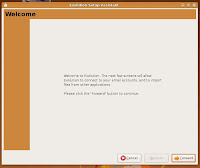
Select "Restore Evolution from the backup file", and select the box using the drop down menu; the click "Apply".
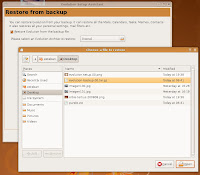
And then, once again, wait.
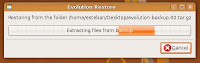
When this step finishes, your data has been totally transfered.
On the old box, open Evolution, if not open, and click on: "File" -> "Backup Settings".
A new window will open, set the name, and the place to store the Evolution backup file.; it will prompt you if you want to close Evolution, click "Yes".
Let it do its job and wait, if the computer is as slow as Odin, you'll have to wait, I mean, really wait. Exporting my emails et all, some 500 MB of data, takes around 10 minutes or so.
Copy the file that has the Evolution backup from the old Linux box, to the brand new one, and then open Evolution; you'll see sort of a welcome screen:
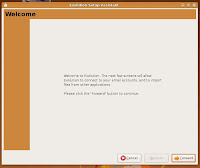
Select "Restore Evolution from the backup file", and select the box using the drop down menu; the click "Apply".
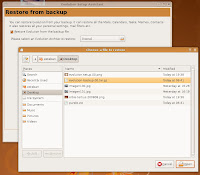
And then, once again, wait.
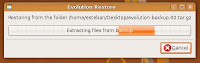
When this step finishes, your data has been totally transfered.
Labels: Evolution, Linux, Orbis Tertius, Programs, Ubuntu


0 Comments:
Post a Comment
<< Home