Outlook: color coding emails
Most of the work emails I get are from other machines, and many, many of those are from a Nagios instance running on some Linux box somewhere.
So, I can easily predict what an email from a given machine, reporting such and such thing, would look like.
On all my boxes I had my email client with some sort of color coding setup to differentiate emails from difference importance, origin, etc, etc.
I did the same on the Outlook 2002 I have on my Vista laptop Tango, I can't believe how complicated the whole thing is on Outlook, I mean, for such a stupid thing as adding color based on the sender or a keyword on the subject...
I'll post the screen shots here, in case I have to do this again with more rules, or to edit the current colors.
Go to 'View' -> 'Current View' -> 'Customize'
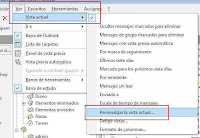

Click on 'Add', set a name for the rule, and the click on 'Condition' to set the email address or the keyword to set the color of the email.

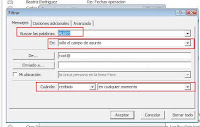
So, I can easily predict what an email from a given machine, reporting such and such thing, would look like.
On all my boxes I had my email client with some sort of color coding setup to differentiate emails from difference importance, origin, etc, etc.
I did the same on the Outlook 2002 I have on my Vista laptop Tango, I can't believe how complicated the whole thing is on Outlook, I mean, for such a stupid thing as adding color based on the sender or a keyword on the subject...
I'll post the screen shots here, in case I have to do this again with more rules, or to edit the current colors.
Go to 'View' -> 'Current View' -> 'Customize'
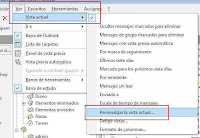

Click on 'Add', set a name for the rule, and the click on 'Condition' to set the email address or the keyword to set the color of the email.

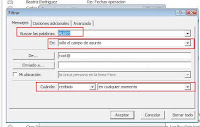
Labels: Monitoring, Programs, Windows


0 Comments:
Post a Comment
<< Home